Here's how to do it!
- Place the cursor behind the 1st letter of the page you want to start your numbering from.
- Go to Page Layout tab and click on Breaks
- From the menu, select Next Page which is under Section Breaks

This will break the content and the report in to 2 separate sections. Now you can number these sections independently of each other. To start putting page numbers, follow these steps:
- Place the cursor anywhere on the section you want to number. (say this is your 3rd page where you start off with your introduction)
- Go to Insert tab
- Click on Page Number menu and select a position for your page numbering

Once you do this, numbering will start from the 1st page itself. now you need to tell word that you want to number only the current section;
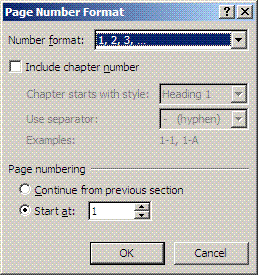
Now you will see that there are no page numbers in your content pages, and numbers are starting from the body of the report.
Similarly if you have different sections in your report such as the preface, appendices, etc. all you need to do is make sure they are broken in to separate sections, before you put page numbering.
- Place the cursor anywhere on the section you want to number. (say this is your 3rd page where you start off with your introduction)
- Go to Insert tab
- Click on Page Number and select Format Page Numbers...
- In the Page Number Fortmat dialog box, set the Page Numbering to Start at: 1
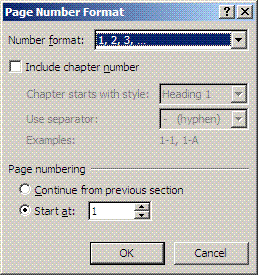
Now you will see that there are no page numbers in your content pages, and numbers are starting from the body of the report.
Similarly if you have different sections in your report such as the preface, appendices, etc. all you need to do is make sure they are broken in to separate sections, before you put page numbering.
I'v been searching for this for 6 years now..and with no luck...the way I used to do is to create your content page, inroduction in another document and print it out seperatly :)
ReplyDeleteI hope this helped :)
DeleteNice one, I believe you should be able to enter page breaks by using ctrl + Enter as well.
ReplyDeleteDidn't know that. thanks for sharing the shortcut :)
DeleteOh whoops, I think you are talking about section breaks not page breaks :) Unfortunately it seems that there are no shortcuts assigned to section breaks, but you can assign a macro to a key and use it like this.
DeleteSelection.InsertBreak Type:=wdSectionBreakNextPage